The Devices console allows you to view and control your signs remotely. You can check the status of your signs, preview snapshots of what is being currently displayed, view device usage history and logs, as well as perform commands to remotely control your device.
Below is a view of the Devices panel which contains a list of the devices you have permission to. To view more details and a screenshot of what is currently displaying on the device, click on it's name.
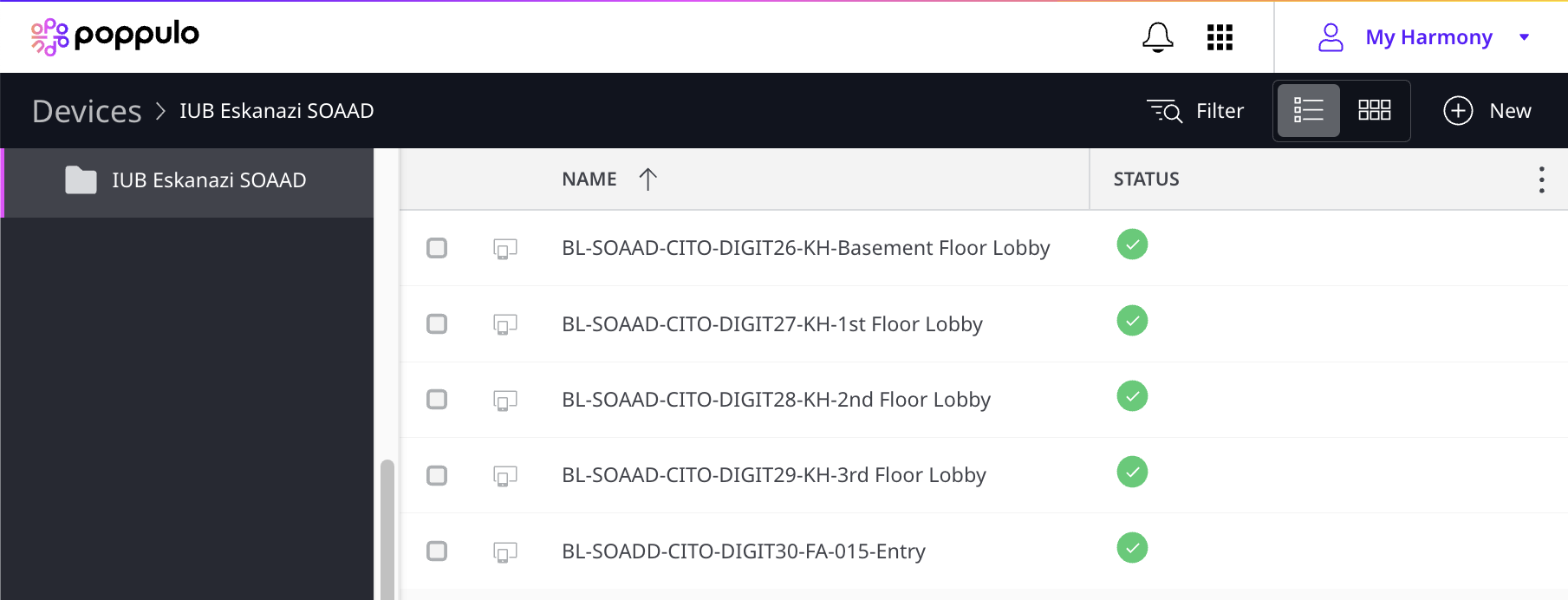
Below is the detail page from one of those devices where sign managers can view live screenshots of their devices and use player commands.
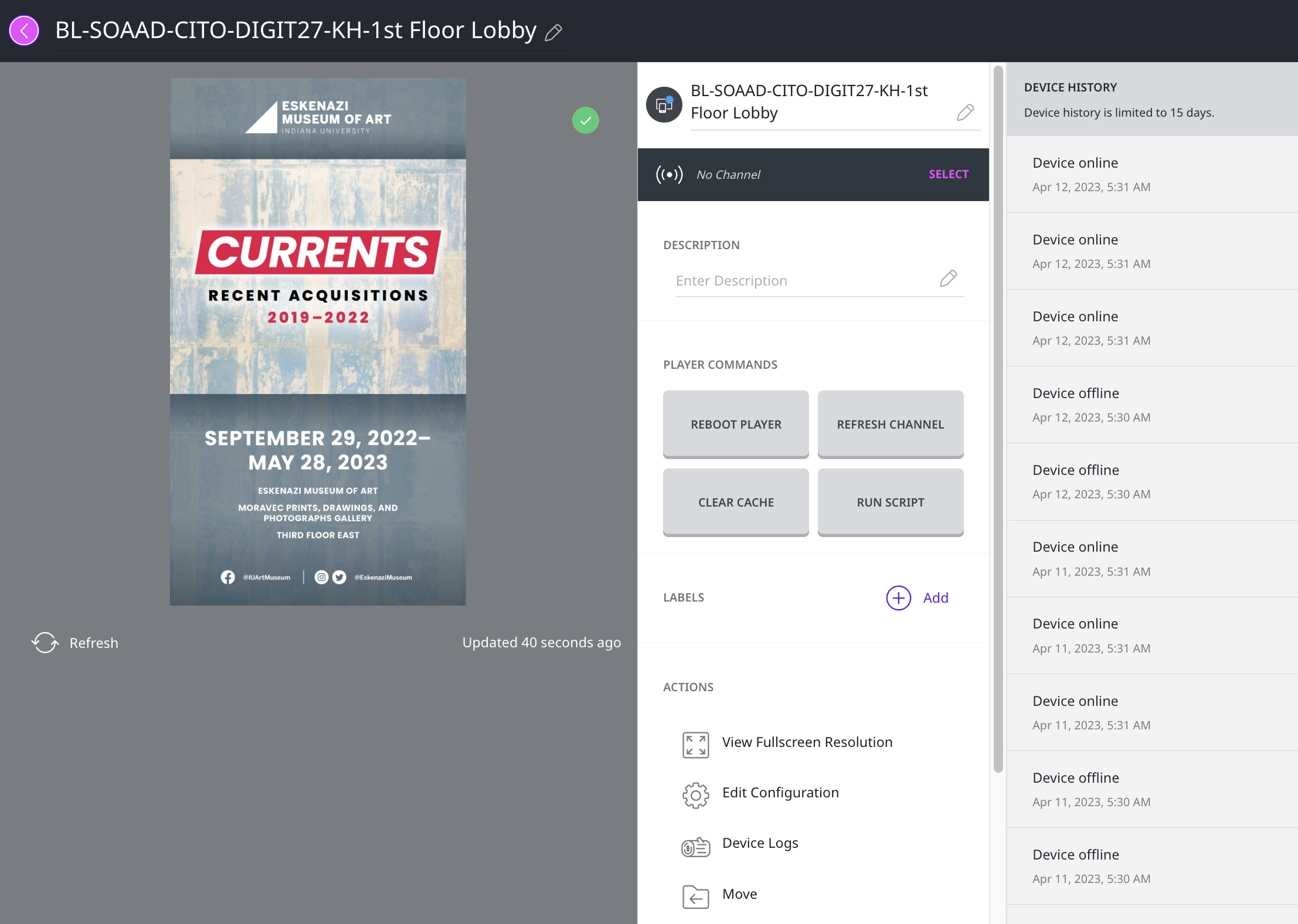
For example, if you are working from home and a colleague in the building informs you that one of your devices is stuck on a windows update, you would be able to reboot the sign with the Reboot Player command. Digital signs use a polling interval and a content update interval to periodically check for new deployments or content updates. The Refresh Channel button commands your device to check now for any updates. The other 2 buttons Clear Cache and Run Script are used for troubleshooting technical issues by digital signage admins. You also can see a device history log and several other options such as full screen previewing, Edit Configuration, and Device Logs.

