Please note: Power Point [PPT] is not a recommended content type. Please see our recommended content types and best practices. We suggest exporting individual slides from the PPT file as JPEG or PNG files which can then be uploaded to your library and deployed with a cloud playlist.
- Upload the PPT file to your cloud library.
In Content Manager Web, select your unit's content repository folder so that it is now highlighted. Click the + Add New Content button (above the name column) or right-click and in the pop-up menu select the + Add New Content option.*
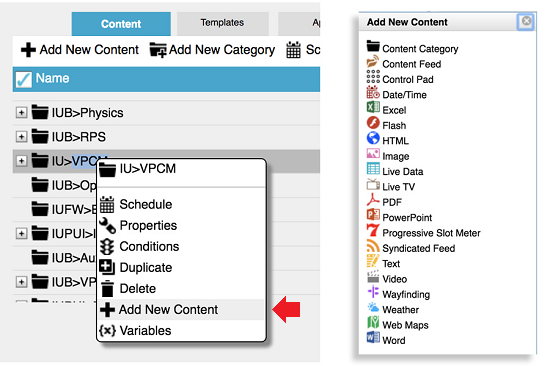
- Select PowerPoint.
- The properties pop-up dialogue opens. On the 'Location' row, click the first button which looks like a folder with 3 dots.
- In the Select Asset menu click on the 'Cloud library' tab and navigate to the content you uploaded to your library and select it. Click OK.
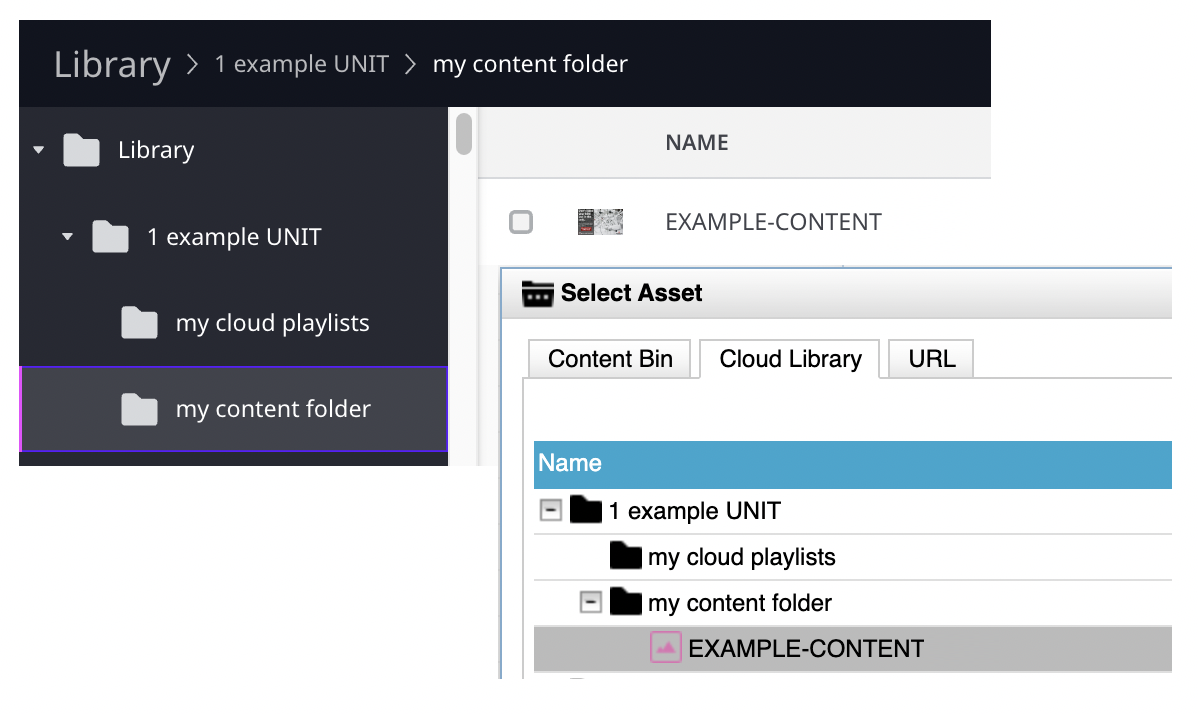
The name of your file will populate the name field in the properties dialogue. - Choose a duration for your content. (Learn about recommended durations in the best practices for content section.)
- Click OK.
- Click the floppy disc icon in the upper left to save your work.
*Note: To avoid permissions errors, select your unit's folder before attempting to create new content or sub folders ("categories").
Drag the new content item to the main content region of the template for any sign(s) and then click on the Save and Deploy button in the upper left of the screen, which looks like a rocket ship.

