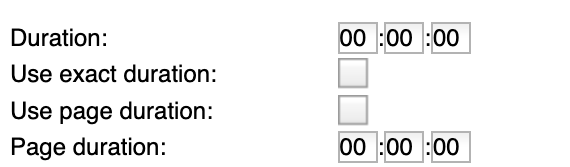Common Parameters
Many parameters used for content assets and templates share the same modifiable parameters across the system. To modify any of the common features, right-click any content item and choose .
Name, Location and Description
Name: Required. Enter a label for the content item or template.
Description: Optional. Used to provide an extended description.
Location/URL
URL: Required. Location of the source file (the content feed).
Click the folder/ellipsis icon (shown below):
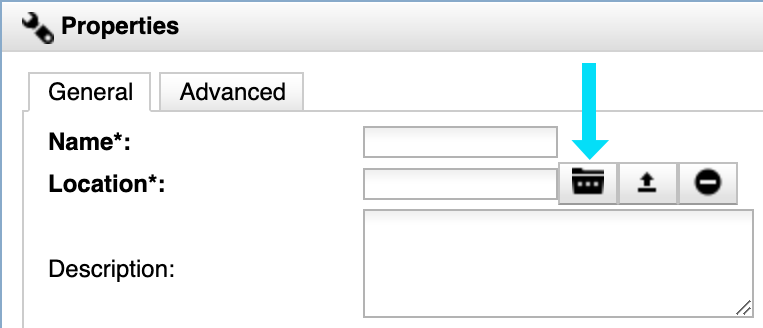
Click the tab. Choose any assets within your cloud library.
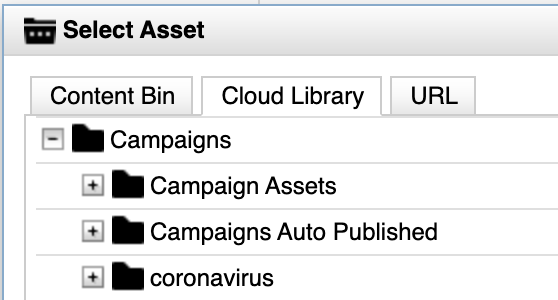
Duration/Page Duration
The "Duration" field format is HH:MM:SS [hours:minutes:seconds]
In most all use cases using our recommended best practices, the durations for your content items will be set in an auto-publishing cloud playlist.
In both cloud playlists and Content Manager Web the duration field is used to determine how long a piece of content plays before switching to the next content item. The first content item plays for its assigned duration, then switches to the next content item. This pattern continues until all the content items inside a template region are played and the pattern is repeated in a continuous loop.
Setting durations in Content Manager Web
The general duration behavior varies based on the type of content. Some content types such as PowerPoints, PDFs, and Live Data, may have multiple "pages" of text or images.
The Live Data content type displays content from RSS, JSON and XML feeds. The length of time it takes to play through the entire feed may vary depending on the number of entries in the feed, and the length of the entries. Therefore, the normal duration rules do not apply.
Like other content items, if the checkbox is unchecked, the feed plays indefinitely and never switches to the next scheduled content item. If a duration is assigned to a Live Data asset, the content plays at least that length of time and continues to play until the entire feed has displayed. This ensures all items in the feed are played even when a short duration is used. If the box is checked, the feed cuts off as soon as the duration has elapsed, regardless how much of the feed has displayed. Live Data content items usually contain multiple pages of data. These content types have an additional setting in the "Properties" window called Page Duration, which determines the display time for each page of data. Several options can change the duration behavior:
No duration is assigned: The content item plays indefinitely and remains on the first page.
Duration with no page duration: Recommended. The duration functions as a page duration. This configuration accounts for any number of pages in the data and allows the content item to cycle with other content items that may reside in the same region.
Page duration is assigned: The content item plays indefinitely and plays all pages based on the length of time provided in the page duration.
The Video content type does not follow the normal duration rules because every video file has a native duration, which is the length of the video. For Video content, to ensure the video plays in its entirety, uncheck the check box. Unlike other content items, when a duration is assigned to a Video content item, the video only plays for the exact amount of time specified in the Duration field, potentially cutting off the video.
Update interval
Update interval determines how frequently Content Player checks the source path (URL) for an updated version of the content.
![]()